In Part 2 of our series on choosing the perfect WordPress theme, we dive into the nitty-gritty details you need to know. From mobile responsiveness and SEO to accessibility and premium options, this episode covers it all. Tune in to make an informed decision for your website’s look and functionality!
Listen to the Episode
Show Notes
In Part 2 of our series on WordPress themes, Chrissy Rey goes beyond the basics to discuss mobile-responsiveness, accessibility, and the pros and cons of free vs. premium themes. Whether you’re a newbie or a seasoned WordPress user, this episode is packed with insights that will help you make an informed choice.
Timestamps
- 0:00 – Introduction
- 0:31 – Why Use WordPress.org for Free Themes
- 2:12 – Importance of Mobile-Friendliness
- 3:33 – Website Speed and SEO
- 4:16 – The Sidebar Dilemma
- 4:52 – Accessibility Matters
- 6:03 – Premium Themes: What You Need to Know
- 7:21 – A Word of Caution on ThemeForest
- 7:59 – Conclusion and Wrap-up
Key Takeaways
- Always check WordPress.org for detailed information on free themes.
- Mobile-friendliness is not just for user experience; it’s also crucial for SEO.
- Website speed can significantly impact your search engine rankings.
- Sidebars may not be as effective for mobile users.
- Accessibility is a must; look for themes tagged ‘Accessibility Ready’.
- Premium themes often offer more features and better support but come at a cost.
Resources Mentioned
Transcript
Hey everyone, welcome back to Website Success! I’m your host, Chrissy Rey, and this is Part 2 of our deep dive into choosing a WordPress theme. If you haven’t listened to Part 1 yet, I highly recommend you go back and give it a listen. Alright, let’s jump right in!
First things first, if you think you’d like to use a free theme, I recommend going to WordPress.org/themes to look for one instead of using the theme search built in to the WordPress dashboard. That’s because you can’t get all of the info about each theme from the view in the dashboard. On the WordPress.org themes page, you’ll find a search form similar to the one in the WordPress dashboard, so use that to filter by whatever criteria you want. When you view the details about each theme, you’ll find a lot more info than you would in the dashboard view, like when the theme’s code was last updated, how many active installations it has, and which versions of WordPress and PHP it requires. You can also find the link to the theme’s support forum, and you can see details of any ratings previous users have left. All of that info can really tell you a lot about a theme. For example, I typically only use themes that have been updated in the last 6 months, and prefer themes that have been updated within the last few weeks. That way I know the theme is actively updated and supported. I’ll also take a quick look at the support forum to see if questions are getting answered in a timely manner, if they’re even getting answered at all. I want to know that if I run into an issue with the theme that it will be addressed in a reasonable amount of time.
As you research themes, I want you to make sure the themes you put on your short list are mobile-friendly. There’s a very good chance that about half of your users will be on a mobile device, and depending on who your audience is, that number could be even higher. I have a couple of clients with mobile device usage as high as 80%! Even at a lower percent, you need to make sure mobile users can easily use your website. It’s important not only for usability, but also for SEO. Some search engines, like Google, give preference to mobile-friendly sites, so if you want the search engines to love you, make your website mobile-friendly.
The first thing to check as far as mobile-friendliness is whether or not the theme is mobile-responsive, which means that it looks good on any screen. You can do that by clicking the Preview button on the theme details page, and then clicking on the screen size controls to the bottom left of the preview. The controls let you preview the theme at desktop, tablet, and phone resolutions. Make sure everything is usable and looks good at each resolution. Most of the themes in the theme repository should be mobile-responsive, but some do it better than others, so make sure you check.
Another thing to consider about each theme is how fast a fresh installation loads. Again, this is important not only for usability but for SEO. If your site loads faster than a competitor that is otherwise evenly matched, your website will probably rank higher on the search engine results page. Now, checking the speed of a theme is a bit technical, and it requires actually installing the theme, so I made a free mini-course that demonstrates a few of the popular themes and walks you through you the basics on checking your own. You can find that course at websitesuccessacademy.com, and again, it’s totally free, so make sure you check it out!
Next, I want you to really consider whether or not you need sidebars. Sidebars can be great for desktop users, but half of your audience is on mobile, you might want to rethink using them. On a mobile screen, sidebars usually get pushed to the bottom, making them far less effective. Depending on how much non-sidebar content you have, many users might never even see the sidebars. So if you decide to use a theme with sidebars, keep that in mind.
Now, onto accessibility. This is huge, folks. Your website should be accessible to everyone, including those with disabilities. Many themes come with built-in accessibility features, so keep an eye out for that when choosing your theme. You can use the Feature Filter button on the WordPress theme page to find Accessibility Ready themes. Themes tagged with that feature had to pass an optional accessibility check to make sure the menus are accessible from the keyboard, the default color contrast meets standards, the HTML structure uses semantically correct code, and several other requirements. They don’t necessarily meet the Web Content Accessibility Guidelines, but rather they meet the standards set by the WordPress theme review team.
Now, let’s talk a little bit more about premium or commercial themes. I mentioned them a few times in this episode, and in the previous episode. Commercial themes are themes that you pay to use. You’ll typically pay an annual license fee for them, and the cost can be anywhere from $50 to a couple of hundred dollars per year. Some of the themes you’ll find in the free WordPress theme repository have premium upgrades. For example, Kadence, which is one of my favorite themes, has a Pro upgrade for $129 per year. With that upgrade, you’ll get access to their Pro starter templates, plus the Pro version of their theme and their Pro blocks plugin. You’ll also get premium support, which means you’re paying them to answer your questions, so you’ll probably get an answer quicker than you might for a free theme. Another premium theme I like is Mai Theme from Bizbudding. You can’t get that theme from the free WordPress theme repository. If you’re wondering why I like those two themes, it’s because they have some great starter templates and their performance is really good when you first install them.
While I’m on the subject of commercial themes, I want to mention that there’s a premium marketplace called ThemeForest, and while it’s pretty popular, you need to be careful with the themes that you can purchase from there. In my personal experience, the themes from ThemeForest aren’t very good. While they might look nice, the ones I’ve had to use because a client insisted were super slow. A lot of the themes on ThemeForst use cludgey page builders that require a separate license that’s not included in the cost of the theme. I don’t recommend getting a theme from there.
Whew, that was a lot, but I hope it helps you in your journey to find the perfect WordPress theme. That’s it for this episode. I’m Chrissy Rey, and this is Website Success. Thanks for listening, and stay tuned for more awesome content!