Join Chrissy Rey as she demystifies the world of WordPress themes in the first episode of a two-part series. Learn the difference between classic and block themes, how to navigate the WordPress dashboard to install and activate themes, and the pros and cons of using visual page builders. Whether you’re a beginner or need a refresher, this episode is your go-to guide for choosing the right WordPress theme for your site.
Listen to the Episode
Show Notes
In this episode, Chrissy Rey dives deep into the world of WordPress themes. From classic to block themes, she covers how to install, activate, and customize your WordPress theme. This is the first part of a two-part series, so stay tuned for more!
Timestamps
- 0:00 – Introduction
- 1:03 – What is a WordPress Theme?
- 1:29 – Template Files and Hierarchy
- 3:00 – Installing and Activating Themes
- 3:37 – Classic vs. Block Themes
- 4:27 – Introduction to Site Editor
- 5:52 – What are WordPress Blocks?
- 7:01 – Editing Templates in Site Editor
- 7:44 – Recommended Block Themes
- 8:28 – Classic Themes and Blocks
- 9:32 – Visual Page Builders
- 11:12 – Free vs. Premium Page Builders
- 11:49 – Lightweight Themes for Page Builders
- 12:43 – Caution on Using Page Builders
- 13:50 – The Customizer in Classic Themes
- 14:50 – Recommended Classic Themes
- 15:27 – Wrap-up and Teaser for Next Episode
Key Takeaways
- WordPress themes control the appearance of your website.
- Themes are made up of template files that dictate how different types of content will look.
- You can install multiple themes but only one can be active at a time.
- Block themes are the future of WordPress but are currently less common than classic themes.
- The Site Editor is only available with block themes.
- Classic themes can also use blocks but don’t offer the Site Editor.
- Visual page builders are an option but use them wisely to avoid bloating your site.
- The Customizer is a feature in classic themes that allows for various customizations.
Resources Mentioned
- YouTube Channel – Chrissy Rey
- WordPress Theme Repository
- Elementor
- Beaver Builder
- Divi
- Bricks
- Oxygen
- Hello Elementor
- Astra
- Kadence
- GeneratePress
Transcript
Hey everyone! Welcome back to another episode of Website Success. I’m your host, Chrissy Rey, and today we’re diving into a topic that can be overwhelming for beginners: choosing a WordPress theme. There’s a lot to cover, so this will be a two-parter. I also want to mention that I’m creating a series of videos for my YouTube channel that cover WordPress themes, so make sure you check that out, because I really can’t demonstrate anything in this podcast!
Ok, with that out of the way, let’s get started.
First, let’s answer the question: What is a WordPress theme? I covered this a little in the WordPress 101 episode, but now I’d like to go a little more in-depth. In WordPress, the theme controls the appearance of the website. It specifies the layout, typography, colors, and overall aesthetic of the website. Each theme is made up of a bunch of different template files that let specify how each different type of content will look. The templates have a hierarchy, so if you have a single template, it will apply to every type of content in the site. But you could have a template that makes specific types of content look different. For example, you could have a template that makes blog posts look different from everything else.
You can install a theme directly in the WordPress dashboard. I won’t walk you through that in this episode, but you can check the YouTube video to see how it’s done. Basically you make a copy of the theme on your website, and then you need to activate the theme to apply it to your website. You can install several themes on your website, but only one can be active at a time, and that’s the one that will control the appearance of your website.
Now, here’s the first place it gets tricky. There are currently two types of themes in WordPress: classic themes and block themes, and each type is very different. Block themes are the newest type of theme, and if the core WordPress developers have their way, all themes will eventually be block themes, but as of the recording of this episode, they make up only 452 of the more than 11,000 themes in the WordPress theme repository. When you install and activate a block theme, you’ll be able to edit the theme in the Site Editor, which is part of the WordPress dashboard. You’ll only be able to find the Site Editor when you have a block theme activated. It won’t be there if you have a classic theme activated. When you use the Site Editor, you can do things like edit templates that come with the theme, create and edit new templates, manage template parts like the header and footer, and manage styles including the typography and colors. As the name implies, the templates and template parts in a block theme are made up of WordPress blocks. Blocks are units of content like menus, headings, paragraphs, images, rows, columns, etc… Some of them are pre-defined in WordPress, some are defined in themes, and some can be installed with plugins. After you create or edit a template in the Site Editor, you can change the actual content in the blocks in the Post or Page editor. So if in the Site Editor you add a block that contains a placeholder for a featured image at the top of the template, you’ll be able to add the actual featured image to each individual page. If you’d like to try a block theme, the default theme that comes with WordPres, Twenty Twentythree is a block theme. You can also try Bricksy, which is another free theme available in the WordPress theme repository.
Now just to make things slightly more confusing, classic themes can also use blocks! However, you don’t have the Site Editor available to manage the templates for the theme. For some classic themes, you might need to go into the themes code to make layout changes. Unless you’re a programmer, you’ll probably want to steer clear of those themes, but unfortunately there isn’t currently a way to filter those themes out when you search through the theme repository, so you might have to install some duds to figure it out. Or you can just stick with my recommendations throughout this episode. See? I’ve got your back!
OK, so back to those classic themes. Some classic themes use visual page builders to handle page layouts. Visual page builders do pretty much what they sound like; they let you edit all of your content visually. They are often plugins, but some are themes, and they usually let you set some global styles for colors and typography across the entire site. Most of them let you edit individual content, and some let you create parts of pages like the header or footer, and even create new templates to use for specific types of content. So in that sense they’re kind of like the Site Editor. Many visual page builders have a free version, like Elementor and Beaver Builder. Those particular page builders also have premium upgrades that give you a lot more features. Some page builders, like Divi, Bricks, and Oxygen are premium only. There are some lightweight themes that are made specifically for working with page builders, such as Hello Elementor, which is made for Elementor, and Astra, which works well with several page builders. If you end up using one of the premium page builders, they have their own base themes you can use. You should know that when you activate those themes, by default, they don’t look like very much. You’ll need to also install a starter template to make the site look nice.
Now, I do have to mention that I am personally not a huge fan of page builders because if they’re not used correctly, they can lead to bloated, slow-loading websites that give users motion sickness. I’ve seen it happen way too many times. Now, that’s not to say that you shouldn’t use them, but if you want to use a page builder, you need to make sure you learn how to use them correctly. Don’t use them to add tons of wild styles and animations to your website.
So what can you do if you’re not a programmer, want to use a classic theme, and don’t want to use a visual page builder? Well, you can use a lightweight theme that lets you handle everything with blocks and the Customizer. And just what is the Customizer? That’s the interface WordPress uses to customize classic themes. Some classic themes add a bunch of settings to it that allow you to do things like set global colors and typography, specify default content that goes on different post types, customize your header and footer, set a default template for each type of content, and much more. Some great, free themes that do this very well are Kadence and GeneratePress. I personally prefer Kadence out of the two because they have free starter templates, plus additional premium templates if the free ones don’t cut it for you. GeneratePress also offers starter templates, but they are only premium, and they don’t have any free ones.
Ok, so I know we covered a lot, but there’s still much more to talk about. However, I like to keep these podcast episodes relatively short, so I’m going to cover it in the next episode. Make sure you come back for that one to get some more tips on figuring out which theme to use for your WordPress website. Until then, I’m Chrissy Rey, and this is Website Success. Thanks for listening!