Do you know that feeling when you click on a website and wait… and wait… and wait? A slow website isn’t just frustrating, it’s costing you money and customers.
I recently worked with a new client whose site was taking forever to load. I did some testing and confirmed that for mobile users, it was taking about 8 seconds to load the whole homepage. Do you know what happens when a website takes that long to load? Users are hitting the back button and looking somewhere else. That’s real money walking away! So we figured out what was slowing the website down and fixed it, resulting in a new load time of 2 seconds. Talk about a dramatic change!
This post will help you understand why website speed matters and share practical ways to make your site faster. Whether you’re a boutique owner, coach, blogger, or service provider, these tips will help transform your website from sluggish to speedy.
Why Website Speed Matters
We’ve all experienced the frustration of a slow-loading website. Your visitors expect your site to appear almost instantly. But improving your website speed isn’t just about keeping people from leaving your site, although that’s certainly important!
Search engines like Google are watching, too. They use page experience as a ranking factor, and website speed is part of the page experience. That means faster sites tend to rank higher in search results. A fast-loading website helps you win both ways: happier visitors and better search visibility.
Let me share some eye-opening statistics:
- Pages that load in 1 second have conversion rates 3 times higher than those loading in 5 seconds
- More than half of all web traffic comes from mobile devices, making mobile speed critically important
- Google’s mobile-first indexing means your mobile site speed directly impacts your SEO
- 53% of mobile site visitors will abandon a site that takes more than 3 seconds to load
For small business owners, these numbers translate to real-world impact. Every second counts when it comes to keeping potential customers on your site and turning them into buyers.
What’s Slowing Down Your Website? The Common Culprits
Before we look at solutions, let’s identify what might be causing your website to crawl. Based on my experience working with small business websites, these are the usual suspects:
Oversized Images
Large, unoptimized images are often the biggest slowdown for websites. On average, images make up almost half of a webpage’s total weight. That’s huge!
For example, I worked with a life coach who had beautiful photos on her site, but they were all high-resolution 4000×3000 pixel images straight from her photographer and suitable for printing. Each image was at least 20MB! Her homepage alone was trying to load over 100MB of just images, which caused visitors to wait forever for the page to load. To put that into perspective, I recently built a website for Crownsville & Millersville Automotive, and all of the files put together for their entire homepage, including all of the images, code, and everything else, come out to under 3MB.
The same issue happens with product photos for online boutiques. Those detailed shots of your handmade jewelry or clothing items might look perfect on your computer, but they’re probably much larger than needed for web display. A typical website rarely needs images larger than 1920 pixels wide, and most are displayed at a much smaller size.
Budget Hosting
Inexpensive hosting might save you some money each month, but it could be costing you much more in lost business. Think of website hosting like your site’s foundation: if it’s not solid, everything built on top will suffer.
Shared hosting plans (often under $10/month) put your website on the same server as potentially hundreds of other sites, all competing for the same resources. This is like trying to run your business from a crowded coffee shop where everyone’s using the same slow WiFi connection.
I’ve seen this with several clients who started with the cheapest hosting option available. Their sites would become painfully slow during busy periods or completely unavailable during traffic spikes, which is exactly when you need your website performing at its best!
Fancy Features That Drag
Those sliders, animations, pop-up windows, and interactive elements might look impressive, but they can seriously slow down your site. Each special feature adds weight and complexity.
Remember that life coach with beautiful photos I mentioned earlier? Some of those photos were in a slider at the top of her homepage. In addition to having to load the massive images, the browser had to load some large JavaScript files to run the slider. Plus, she had several animations elsewhere on the homepage that also required JavaScript to run.
Other common culprits include:
- Video backgrounds that autoplay
- Complex contact forms with lots of fields and validations
- Social media feeds pulling in content from multiple platforms
- Live chat widgets that load before anything else
- “As seen in” logo carousels that constantly animate
Bloated Code
Behind-the-scenes code that’s inefficient or unnecessarily complex can cause major delays in how quickly your pages load.
Many DIY website builders or pre-made themes come with code bloat. This includes website platforms like Squarespace and Wix as well as WordPress themes that use visual page builders like Divi and WP Bakery. They include features for every possible use case, even if you’re only using a fraction of those capabilities. It’s like buying a Swiss Army knife when you only need the scissors.
I have moved many clients out of bloated websites and into an optimized WordPress theme like Kadence, and their website speeds soar! In fact, I did just that for the client I talked about at the beginning of this post, whose website went from loading in 8 seconds to 2 seconds. He loved the look of his website, but didn’t love that it took forever to load. Recreating the website in Kadence made a huge difference in his website’s speed.
Too Many Plugins
For WordPress users, especially, having too many plugins is like adding extra weight to a race car. Eventually, it simply can’t perform at top speed.
Plugins are tempting because they make it easy to add features to your site without technical knowledge. Need a contact form? There’s a plugin. Want social sharing buttons? There’s a plugin. Customer reviews? Another plugin. Before you know it, you’ve installed 25+ plugins, each adding code to your site and making database queries.
I recently audited a site for a nutrition coach who had accumulated 32 active plugins over two years. Many were performing overlapping functions, and some weren’t even being used anymore, but were still loading their scripts on every page.
Common unnecessary plugins include:
- Multiple SEO plugins when you only need one
- Social sharing plugins for platforms you don’t actively use
- Multiple form plugins from different providers
- “Related posts” plugins that run heavy database queries
Your Website Speed Testing Toolkit: Getting to Know the Numbers
Now that you know a bit more about what might be causing the problem, let’s talk about how to test your website to see if it really does have a problem. Spoiler alert: it probably does! These are the tools I recommend to my clients:
- Google PageSpeed Insights: This free tool gives you a score for both mobile and desktop versions of your site, plus specific recommendations for improvement. It’s like having a mechanic look under your hood and hand you a detailed repair guide.
- GTmetrix: This is another helpful option that gives you detailed information about load times, page sizes, and requests. I love how it shows the sequence of loading elements, making it easy to spot bottlenecks.

When using these tools, pay attention to these important measurements:
- First Contentful Paint (FCP): How quickly the first content appears on screen (aim for under 1.8 seconds)
- Largest Contentful Paint (LCP): When the main content becomes visible (aim for under 2.5 seconds)
- Time to Interactive (TTI): When your page becomes fully usable (aim for under 3.8 seconds)
Understanding these metrics helps pinpoint exactly where your site might be struggling. Is it slow to start displaying content, or does it take too long to become fully interactive? These insights can guide your optimization efforts.
5 Simple Ways to Speed Up Your Website
Now for the practical part! Here are five easy ways to boost your website speed, complete with steps you can take today:
1. Optimize Your Images
Large images are often the #1 culprit behind slow websites. A photo straight from your smartphone or camera might be 3-8MB in size, but a web-optimized version could be just 100-200KB (that’s 95% smaller!) with no visible quality loss.
How to optimize your images:
- Before uploading: Use free tools like TinyPNG to compress images. Simply drag and drop your image, and download the optimized version.
- Already on your website: If you use WordPress, install a plugin like Imagify that can optimize your entire media library with one click. For Squarespace or Wix, you’ll need to optimize images before uploading them.
- Resize oversized images: Most website images don’t need to be larger than 1920 pixels wide. For thumbnails and small images, 600 pixels or less is often sufficient. Use your image editing software to resize images to the appropriate dimensions.
- Choose the right format: Use JPG for photographs and complex images with many colors. Use PNG for images that need transparency. Use SVG for logos and icons when possible. Depending on which browsers your visitors are using, you should also consider the newer WebP format as it can give you even better compression without losing image quality.
- Implement lazy loading: This technique delays loading images until they’re about to scroll into view. You probably won’t be able to do this in website builders like Squarespace and Wix, but if you’re using WordPress, you can add lazy loading with plugins like Perfmatters and WP Rocket.
Quick win: Even if you do nothing else, run your 5-10 most important images through TinyPNG before adding them to your website. This simple step alone can significantly improve your loading speed.

2. Choose Quality Hosting
Your hosting provider is like your website’s engine. If it’s underpowered, everything runs slowly, no matter what else you optimize.
What to look for in quality hosting:
- Content delivery networks (CDNs): These distribute your website files to servers around the world, so visitors access your site from a location closest to them. This reduces the physical distance data must travel.
- Server-level caching: This creates pre-built versions of your pages so they load instantly without having to be processed each time.
- Sufficient RAM and CPU resources: More powerful servers can handle more visitors simultaneously without slowing down.
- PHP 7.4 or higher: For WordPress users, newer PHP versions process pages significantly faster than older versions.
One thing to note: If you’re using Squarespace or Wix, you don’t really have another choice for hosting. They are your hosting, so if you figure out that the hosting is causing your website to load slowly, you might need to move to a different website builder like WordPress.
Quick win: Contact your current host and ask if they offer an easy upgrade path to a faster hosting plan, or if they can move your site to a less crowded server (or even your own server). Many hosts can upgrade you with minimal disruption, but you will probably have to pay more for it.
3. Use Caching
Caching is like preparing meals in advance instead of cooking from scratch every time you’re hungry. It creates “ready-to-serve” versions of your website pages so they don’t need to be processed dynamically for each visitor.
How caching works and how to implement it:
- Browser caching: This tells visitors’ browsers to save certain files (like your logo or CSS styles) locally, so they don’t need to be downloaded again on repeat visits. This can reduce load time by 30-50% for returning visitors. You can’t really do much about this, as it’s on the visitor’s end.
- Page caching: This creates static HTML versions of your dynamic pages, eliminating the need to run database queries and back-end scripts for each visit. Many WordPress hosting providers allow you to enable this, and some of them enable it by default. Just note that some content cannot be cached, such as e-commerce carts and members-only content.
- Database and object caching: These store the results of queries to the database and other systems so your site doesn’t have to repeatedly ask the same questions. Some hosting providers will automatically enable these for you, so check to see if yours can do that.
For WordPress users:
- Install a caching plugin like WP Rocket, W3 Total Cache, or WP Super Cache (free) if your host allows it.
- Basic setup: Activate the plugin and enable page caching and browser caching
- Advanced: Configure additional options based on your specific needs
For Squarespace or Wix users:
- Basic caching is built into these platforms
- Focus on other optimization techniques, as you can’t add additional caching
4. Reduce HTTP Requests
An HTTP request is basically the browser asking the server for a file. Each element on your website (images, stylesheets, scripts, fonts, etc.) requires a separate HTTP request to load. Think of each request as a separate package that needs to be delivered. Fewer packages mean faster delivery.
How to reduce HTTP requests:
- Audit your current requests: Use a tool like GTmetrix to analyze your site and see how many requests it’s making. Look at the “Waterfall” chart to identify what’s loading.
- Combine CSS files: Instead of having multiple stylesheets (one for fonts, one for layouts, one for colors, etc.), combine them into one main stylesheet. For WordPress users, this can be done with plugins like Perfmatters.
- Merge JavaScript files: Similarly, combine multiple JavaScript files when possible. Permatters and similar plugins can handle this for WordPress sites.
- Remove unnecessary elements: Do you really need those social sharing buttons for platforms your audience doesn’t use? Is that custom font essential? Each element you remove is one less HTTP request.
- Limit external scripts: Third-party tools like analytics, ads, and tracking pixels each add HTTP requests. Only keep what you actually use and need.
Quick win: Review your site for unnecessary elements like unused social media buttons, excess fonts, or decorative elements that don’t serve a purpose. Removing even a few can make a noticeable difference.
5. Minify Scripts and Style Sheets
“Minifying” is like removing all the extra spaces, comments, and formatting from your code to make the files smaller without changing how they function. It’s similar to removing all the extra packaging from a product. The product stays the same, but it takes up less space.
How minification works and how to implement it:
- What gets removed during minification:
- Comments in the code (which help developers but aren’t needed for functionality)
- Whitespace and line breaks that make code readable but aren’t necessary
- Unnecessary semicolons and brackets
- Shorter variable names replace longer ones
- Benefits of minification:
- CSS and JavaScript files can be reduced by 20-30% in size
- Smaller file sizes mean faster download times
- Browsers can parse minified code more quickly
For WordPress users:
- Plugins like Perfmatters and WP Rocket include minification features
- Enable minification for both CSS and JavaScript files
- Start with basic settings, as aggressive minification can sometimes cause issues
For Squarespace or Wix users:
- These platforms typically handle minification automatically
- Focus on other optimization techniques you can control
Potential issues to watch for:
- Sometimes aggressive minification can cause JavaScript errors
- If you notice strange behavior after enabling minification, try a less aggressive setting
- Always test your site thoroughly after implementing minification
Quick win for non-technical users: If you use WordPress, install Perfmatters and enable CSS and JavaScript minification. This simple optimization typically causes no issues and provides immediate benefits.
Keep Your Website Running Fast: Maintenance Tips
Like any well-oiled machine, your website needs regular care to stay speedy:
- Run speed tests monthly using tools like PageSpeed Insights
- Update plugins, themes, and core software regularly
- Remove old content and unused features
- Monitor performance with Google Analytics
- Back up your site regularly (just in case!)
Your site’s needs will change as your business grows. I help an online store owner who needs extra speed during the holiday shopping season. Last year, we upgraded her hosting and fine-tuned the caching before Black Friday. Her site stayed speedy even during the rush, and sales were higher than ever!
Take Action Today to Speed Up Your Website
Are you ready to improve your website speed? Here’s what to do right now:
- Go to Google PageSpeed Insights and test your site
- Pick one area to improve based on the results
- Take action today. Even small improvements make a difference!
I’ve seen clients boost their conversion rates just by shaving a second off their load times. These small changes add up to big wins for your business.
Final Thoughts
A fast website isn’t just a technical nice-to-have. It’s essential for creating a positive experience for your visitors and giving your business the best chance to succeed online. Whether you’re running an online store, a coaching business, or a blog, these speed optimization techniques can make a real difference in your results. Want more help with your website? Join the SEO Success Club for tips, support, and answers to all your website questions!