You’ve been working on your SEO for months—researching keywords, writing blog posts, and optimizing images. But your website still isn’t showing up in search results. What gives?
Sometimes, the problem isn’t what you’re doing. It’s what you haven’t checked (yet). Hidden website settings could be sabotaging all your hard work without you even knowing it.
I’ve seen this happen countless times. Business owners spend hours creating content and following SEO best practices, only to discover that a simple setting buried in their website dashboard has been blocking search engines the entire time.
The good news? These are simple fixes that take just a few minutes (or less) to check and correct. These website settings SEO mistakes are more common than you think, and they’re completely fixable once you know where to look.
Let’s play detective and uncover the three settings that might be keeping your website invisible to Google.
1. Search Engine Visibility Settings
This is the big one—the setting that can make all your SEO efforts completely worthless. Every major website platform has some version of a “hide from search engines” setting, and if it’s turned on, your site is essentially invisible to Google and other search engines.
These settings exist for legitimate reasons. When developers are building a website, they don’t want an unfinished site showing up in search results. The problem? Sometimes these settings get left on after the site goes live.
Here’s a real example that breaks my heart every time I see it: A local consultant came to me frustrated that, despite months of SEO work, they weren’t ranking for anything. Not even their own business name.
One quick check revealed the culprit: their site was still set to “private” from when it was being built six months earlier. Six months of hard work, completely invisible to search engines.
Here’s where to find these settings on different platforms:
- WordPress: Go to Settings → Reading and look for “Discourage search engines from indexing this site.” If this box is checked, uncheck it and click “Save Changes.”
- Squarespace: Navigate to Settings → SEO → Advanced and make sure “Hide from search engines” is turned OFF.
- Wix: In your dashboard, go to SEO Settings and ensure “Let search engines index your site” is enabled.
How to verify your fix worked: Search “site:yourdomain.com” in Google (replace “yourdomain.com” with your actual website address). If your pages show up, you’re good to go. If nothing appears, you might need to wait a few days for Google to discover your site (or you need to submit your sitemap to Google Search Console), or there could be another issue.
This website settings SEO mistake is the easiest to fix but the most devastating if overlooked.
2. SSL Certificate Issues
Look at your website’s address bar right now. Do you see a little lock icon next to your URL? If not, you have an SSL problem that’s hurting both your SEO and your credibility.
SSL (Secure Sockets Layer) is what creates that lock icon and makes your website address start with “https://” instead of “http://.” In simple terms, it’s part of what makes your site secure.
Google has been using SSL as a ranking factor since 2014, which means websites without proper SSL certificates are at a disadvantage in search results. But beyond SEO, SSL affects trust. When visitors see “Not Secure” in their browser, they’re likely to leave immediately.
I’ve seen this hurt businesses in real ways. A home improvement company came to me because their website was showing “not secure” warnings, and potential clients were literally telling them they didn’t feel comfortable entering their contact information.
Common SSL problems that hurt your SEO:
- No SSL certificate enabled at all
- Mixed content issues (some parts of your page loading over HTTP while others use HTTPS)
- Expired certificates that weren’t renewed
- Improper redirects that confuse search engines
How to check if you have SSL issues: Look for the lock icon in your browser’s address bar when you visit your website. Some browsers show it, but some don’t, so if you don’t see it, check the URL to make sure it starts with “https://.” If you see “Not Secure,” a broken lock icon, or the URL starts with “http://” you have an SSL problem.
Platform-specific fixes:
- WordPress: SSL is usually handled by your hosting provider. If you don’t have SSL, contact your host. Most offer free SSL certificates. If you have SSL but still see mixed content warnings, you might need a plugin like “SSL Insecure Content Fixer” or “Really Simple SSL.”
- Squarespace: SSL is automatic on all Squarespace sites. If you’re having issues, check Settings → SSL or contact their support team.
- Wix: SSL is included with all Wix sites and should be automatic. If you’re seeing SSL warnings, check your Wix dashboard or contact support.
When to get help: If you see “not secure” warnings and the simple fixes above don’t work, contact your hosting provider or platform support. Most issues can be resolved quickly with their help.
The good news is that most modern website platforms include SSL certificates automatically. The key is making sure yours is properly configured and working correctly.
3. URL Structure and SEO Settings
Your website URLs should be like good directions—clear, simple, and easy to follow. Unfortunately, many websites have URLs that look like random strings of numbers and letters, which confuses both search engines and visitors.
URL structure matters for SEO because it helps search engines understand what your pages are about. It also affects user experience—people are more likely to click on and share URLs that make sense.
Here are some real examples of problematic URLs I’ve encountered:
A restaurant’s menu page had the URL “restaurantname.com/page-47” instead of the much clearer “restaurantname.com/menu.” Potential customers couldn’t tell what that page was about, and neither could Google.
A fitness trainer had blog posts with automatic date URLs like “fitnesssite.com/2023/01/15/workout-tips,” which made her 2023 content seem outdated when people found it in 2025.
An online store had URLs like “shop.com/products/category1/subcategory2/item-name-here-with-lots-of-words” that were so long and complex that customers couldn’t remember or easily share them.
What makes a good URL:
- Short and descriptive
- Includes relevant keywords naturally
- Easy to read and understand
- Uses hyphens (not underscores) to separate words
- Doesn’t include unnecessary dates or parameters
Platform-specific guidance:
- WordPress: Go to Settings → Permalinks and choose “Post name” structure for the cleanest URLs. You can also edit individual page URLs (called “slugs”) when editing any page or post.
- Squarespace: URLs automatically generate from your page titles, but you can customize them by going to any page’s settings and editing the “URL Slug” field.
- Wix: Edit URLs by going to any page’s settings, clicking “SEO Basics,” and customizing the “Page URL” field.
Important warning: If your website has been live for months or years, changing URLs can break existing links and hurt your SEO temporarily. You’ll need to set up redirects from old URLs to new ones. When in doubt, consult an expert before making major URL changes.
When it’s worth the effort: If you have a new website or pages with really terrible URLs (like random numbers or completely unrelated words), it’s usually worth fixing. For established sites with decent URLs, focus your energy on other SEO improvements first.
Remember, perfect URLs won’t magically fix all your SEO problems, but terrible URLs can definitely hold you back.
Don’t Panic! These Are All Fixable
If you just discovered that one (or more) of these settings has been sabotaging your SEO efforts, take a deep breath. I know it’s frustrating to realize you’ve been working with one hand tied behind your back, but the important thing is that you found the problem.
These issues are incredibly common. I’ve seen successful businesses discover they’ve had the “discourage search engines” setting turned on for years. I’ve helped established companies fix SSL problems that were costing them both rankings and customers. And I’ve cleaned up URL structures that were confusing everyone.
The point isn’t to feel bad about missing these. Just fix them and move forward.
Here’s what to do this week:
- Check your search engine visibility settings first. This is the most critical issue because it affects everything else.
- Verify your SSL certificate is working. Look for that lock icon and fix any security warnings.
- Review your URL structure. Focus on your most important pages first—your homepage, main service pages, and popular blog posts.
You don’t need to understand every technical detail behind these settings. You just need to know what to look for and when to ask for help.
Want a complete checklist of these and other SEO fundamentals? Grab my free SEO Action Plan for a step-by-step guide to optimizing your website. It includes a technical SEO checklist that covers these settings, plus other important factors you should review.
Ready to master SEO without the overwhelm? The SEO Action Plan Accelerator starts September 8th and walks you through everything step-by-step, with weekly lessons and hands-on support. No more guessing what to check or fix—just a clear path to SEO success.
Sometimes the biggest SEO improvements come from fixing simple settings that have been hiding in plain sight. You’ve got this!
The detective work is done—now it’s time to implement these fixes and watch your website finally start getting the visibility it deserves.